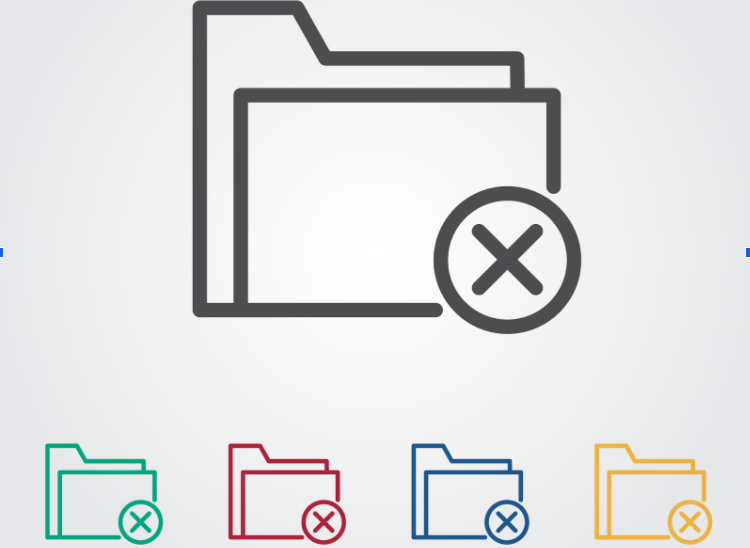
The Only Guide You’ll Ever Need To Read About Duplicate File Removers
Digital technology has changed our way of life. Most of the world began migrating to online platforms to perform daily tasks. Our devices give us easy access to information and communication.
In the age of the pandemic that put the world on hold, technology helped us overcome barriers. New health policies made us dependent on the internet and our media for school and work. A fast performing computer is essential for everyday tasks.
One of the most common reasons for a slow computer is full storage. Using duplicate file removers can help you reduce clutter and speed up your computer. In this article, we give you a guide to removing files from your computer.
Remove Duplicate Files On Google Drive
Google Drive is Google’s popular cloud storage service. With it, users may upload images, videos, documents, and other files. Google Drives hosts over a billion users all over the world.
Duplicate files can increase clutter on your cloud storage. GDrive comes with built-in features to prevent users from creating duplicate files. Previously, if you upload a file more than once, GDrive adds an attachment to the end of the file name.
Now, Google alerts you about uploading duplicate files. When you upload a file, GDrive gives you a duplicate file warning. You may choose to Cancel, Keep Separate, or Update the existing file.
Remove Duplicate Files On iTunes
If you’re a Mac user, iTunes allows you to remove duplicate MP3 files. On macOS 11, iTunes came with a new feature to find duplicate files. You can use this feature to clear up space on your iTunes media library.
To do this, open your iTunes app and select the View menu. Navigate and select the Show Duplicate Options button. You may also hold the Option key on your keyboard and select Show Exact Duplicate Items.
Doing this shows you all duplicate MP3 files on your iTunes library. This shows files with the exact same title, album, and artist. While deleting duplicate files, go back to your default media list by selecting View and Show All Items.
Remove Duplicate Files On Photos
File removal on Mac apps is easy thanks to their intuitive built-in features. With macOS 11, you can delete duplicate files with the Finder app’s Smart Folders. To do this, open your Finder window and open your Apple Menu.
Select File and choose New Smart Folder. Select the Plus function preset at the top-right corner of your screen. Click on your Search parameter and choose the following presets.
- Name to Kind
- Matches to Image
- Set picture format to All
You may now review and delete duplicate photos from your Mac. You may also do this by pressing Command on your keyboard to select multiple images. Right-click on the highlighted images and select Move to Trash or drag the files to the Trash Bin app.
You may also use your iCloud to find and remove duplicate photos. Find a reupload any duplicate files to your iCloud. Press the Command key to select photos and select the Delete button at the top.
Use Duplicate File Finder
Mac users may find duplicate file removers on the App Store. One of the best apps for removing files from your computer is Duplicate File Finder. This app is available for free on the App Store.
After installing and opening the app, click the Add button, and choose a folder. You may also drag and drop the problematic folder onto the interface. After locating the folder with duplicate files, select the Scan utility.
When done, the app will display a list of duplicate files. It will show you a pie chart of their file type and combined file size. Duplicate File Finder gives you hints on how to delete them.
Choosing the Auto Select button selects all duplicate files. You may delete the highlighted files by hitting the Remove Selected button. If you have second thoughts about deleting, you may select Close to cancel the process.
Use Gemini 2
Gemini 2 is one of the best apps to find and remove duplicate files. Gemini 2 is available for free download on Apple Mac. Get a one-year subscription license for one Mac for $19.95 or $44.95 for a one-time purchase.
After installing, open your Gemini 2 app. Select the plus icon and select Choose Customer Folder. Select your hard drive entitled Macintosh HD (unless you renamed it).
Choose Scan for Duplicates and allow Gemini 2 to scan your Mac. When done, Gemini 2 offers you two options. You may either choose to Review Results or Smart Cleanup.
Smart Cleanup allows Gemini 2 to delete all the files it considers duplicates. This will leave the original files on your Mac. Selecting Review Results shows you a list of duplicate files and allows you to select which ones to delete.
Gemini 2 is one of the most convenient ways to delete duplicate files on Mac. It covers files in your Downloads, iTunes, Photos, and more.
Use Terminal
If you’re familiar with Terminal commands, you may use the app to remove duplicate files. If you’re not sure how to use the app, you can mess up your files. Open your Terminal app.
Enter the ~cd command and enter the name of the folder you want to scan.
You’ll need to enter a command that creates a text file in your selected folder. Opening the text file gives you a list of duplicate files. Another way to use Terminal is to type ~/Documents in the Terminal window.
Hit Enter then open your Documents folder. The Documents.txt file shows you a list of files in the folder. It adds an md5 tag to show you which files are duplicates.
Use the Best Duplicate File Removers and Save Space
Now you know how to use duplicate file removers. Don’t hesitate to refer to this list whenever it’s time to hunt down duplicates and organize your device.
Of course, removing duplicates is only the beginning. There are other ways to organize files and save space. To discover more tips like these, we encourage you to go over more of our posts today!